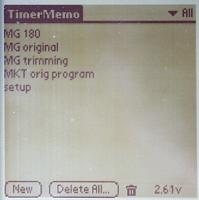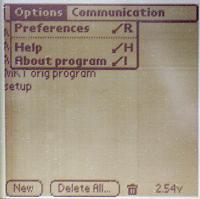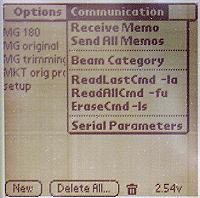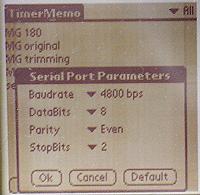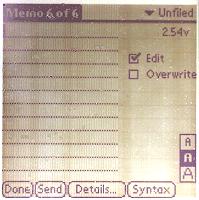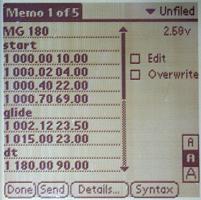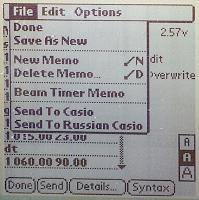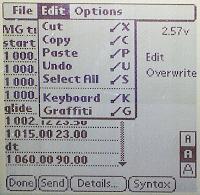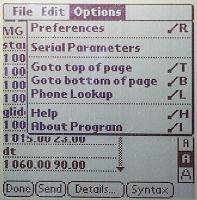MTK 446 electronic timer: Palm Pilot
MTK supply a Palm program that maintains and creates SETUP and FLIGHT programs and loads them into the
timer. It is based on the standard Memo Pad mode for the Palm, so
the MTK timer SETUP and FLIGHT programs are stored as separate
memos in the MKTimerMemoDB.PDB memo database. A guide to the
program follows. Most of the detailed documentation is contained
in its built-in Help file.
This program should run on any Palm Pilot more recent than the
Palm m100 or any PalmOS-based PDA running PalmOS 3.5 or later.
The only other requirement is that the PDA must have a serial
port, which may rule out the latest USB-only models. Load the
MTKmemo program into your Palm via the Desktop Install
option.
Getting help
To view the help information:
- From the list of memos:
- tap Timer Memo at the top of the screen.
- Tap Options.
- Tap Help on the drop-down menu. This shows help
on manipulating the program list.
- From the program content display:
- tap Memo n of m.
- Tap Options.
- Tap Help on the drop-down menu. This shows help
on editing, checking and sending the program to the
timer.
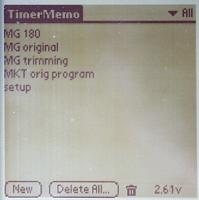 |
This screen lists all the MTK timer programs stored in
the Palm Pilot. Selecting one starts the Editor to display the selected program. The
program can then be changed, checked for validity, or
downloaded into the timer.
MTK timer programs are stored as Palm memos, so they can
be assigned to categories just like any other memo. The top
right corner of the screen allows categories of program to
be selected for display and new categories to be created.
These can be useful: it could be a good idea to create a
category for each model and use them to identify the
programs for each model.
Tapping Timer memo shows the menu bar, which
gives access to the options menu and
the communications menu. Note
that if the stylus skips or bounces you'll end up in the
options menu.
|
Buttons at the bottom of the screen:
- New starts the FLIGHT program editor, displaying a
blank program.
- Delete All is used to delete all programs in a
particular category.
- Individual FLIGHT programs can be deleted by dragging them
into the Trash icon.
- The right hand button displays the Palm's battery
voltage.
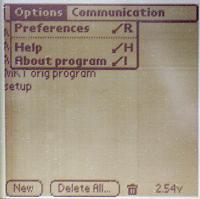 |
- Preferences controls the order in which FLIGHT
and SETUP programs are listed
- Help contains help for this screen.
- About program contains program version
information.
|
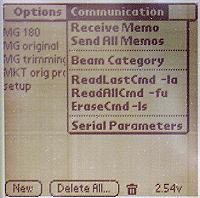 |
- Receive Memo and Send All Memos allow
programs to be transferred between a CASIO digital diary
and PalmOS PDA.
- Beam Category transfers programs between Palm
PDAs using the Infra-Red link.
- Read Last Cmd, Read All Cmd and
Erase Cmd are used to receive the altimeter
readings from the timer and to clear stored
readings.
- Serial Parameters sets the parameters for
communication via the dialogue box shown below.
|
To communicate with the MTK 446 timer the serial parameters
should be set as shown:
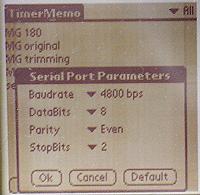
All operations on an individual program are carried out from
the program editing screen. It is used to enter a new program,
change or display an existing program, carry out syntax checks
and download the program into the MTK 446 timer.
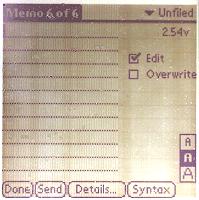 |
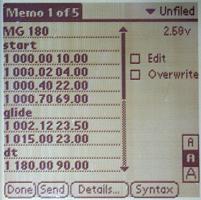 |
- Use the drop-down category list in the top right
corner to assign a category to a program.
- The Palm battery voltage is displayed below the
category list.
- Programs are displayed in read-only mode. To make
changes, tap the Edit box.
- Overwrite switches the editor between
inserting between existing text and overwriting it.
- The typeface selection tool [A|A|A] selects the typeface used to display a
program.
|
|
Blank editor screen
|
Displaying a FLIGHT program
|
Buttons at the bottom of the screen:
- Done saves the program and returns to the list of programs.
- Send downloads the program to the timer.
- Details... allows the category and privacy flags to
be set. It also allows the current program to be deleted.
- Syntax checks a program for correctness before
saving or downloading it.
Tap Memo n of m at the top left corner of the screen to
display the Editor's menu bar. The functions that may be accessed
from it are shown below:
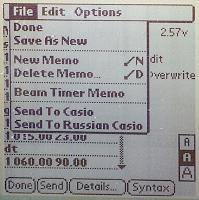 |
- Done saves the program and returns to the
list of programs.
- Save As New makes a copy of the current
program. See Copying a program for
more details.
- New Memo displays an empty screen ready for a
new program to be written.
- Delete Memo deletes the current program.
- Beam Timer Memo sends the current program to
another Palm.
- Send To Casio and Send To Russian Casio
send the current program to a CASIO PDA via a serial
cable.
|
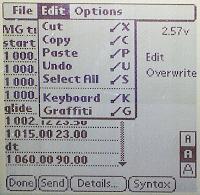 |
- Cut, Copy, Paste, Undo
and Select All are standard editing actions.
Cut and Copy operate on the highlighted
part of the program.
- Keyboard causes the on-screen keyboard to be
displayed. This does not work in version
0.04 of this program running under PalmOS
3.5.1.
- Graffiti displays a list of Graffiti
symbols.
|
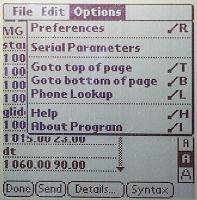 |
- Preferences switches the program download
format between Standard Casio Format and
Russian Casio Format.
- Serial Parameters sets up the serial port for
communication with the MTK 446 timer via the Serial Parameters dialogue box.
- Goto top of page and Goto bottom of
page scroll to the start and end of the current
program.
- Phone Lookup allows you look up phone numbers
within the standard Palm Address List. There is a button to add phone numbers, but this
does not work in version 0.04 of this program running
under PalmOS 3.5.1.
- Help provides detailed information about the
Editor.
- About Program provides version details for the
MTK Palm application.
|
Be very careful when making copies of MTK FLIGHT programs. The
process is far from intuitive for anybody used to a "normal"
desktop GUI such as Windows, Mac or an X-terminal. Keeping the
following points in mind may save you some grief:
- If you edit a program you'll permanently change it. There
is no "save" and no "undo".
- Tapping Done saves the current program and returns
to the list of programs.
- To copy a program:
- Load the program you want to copy.
- Tap Memo n of m on the menu bar at the top of
the screen. Tap File on the menu bar.
- Tap Save as new on the drop-down menu. The
currently displayed program becomes the copy. Its first
(title) line is the same as the old title but now starts
with "* " (asterisk space) and everything else is
unchanged. If you tap Done at this point you will
see your copy has been added to the list with this default
title.
- Edit the title line to show the name you want for the
copy. If you tap Done now you'll see the copy in the
list with its new name and can safely load the new copy and
edit it without fear of damaging any other programs.
- Make the other changes you need to the new program. The
changes become permanent as you make them.
- Before you go mad and save loads of programs with different
d/t settings you should remember that a vertical trim or bunt
timing change will require the same changes to be made to all
the programs for that model.
- If you tap Save new on a program whose name starts
with "* " you'll create a further copy whose name starts with
"** " and so on.
Deleting a program
There are three ways of deleting an unwanted program.:
- From the list of programs, drag the program you want to
delete into the trash can.
- Display the program you want to delete. Tap Memo n of
m on the menu bar at the top of the screen. Tap File
on the menu bar. Tap Delete Memo on the drop-down
menu.
- Display the program you want to delete. Tap the
Details... button at the bottom of the screen. Tap the
Delete button in the Details dialogue box.
There is no way to retrieve a program that has been
deleted.
Programming the timer
Before sending a new program to the timer you have to connect
the Palm and the timer by special cable and then set the timer to
WAITING or FAILSAFE mode.
Initially the timer is in SLEEP OFF mode with the tow hook
open and in the rearward position (LS is OFF, HS is OFF). Closing
the latch with the hook back (LS is ON, HS is OFF) wakes the
timer up and sets it to WAITING mode. If the hook comes forward
while it is being set the timer will start in FAILSAFE mode.
Make sure the program you want to send is displayed on the
Palm and tap the Send button. The program checks the
program syntax before sending it to the timer and will inform you
if an error occurs during transmission. During transmission the
timer will buzz continuously and the red LED will be on. When
download is complete the timer returns to WAITING mode and the
Palm will display a caption box showing that the program has been
loaded successfully.
Changing batteries in a Palm m100
The Palm m100 has a large capacitor connected across its
batteries to keep it running while the batteries are changed.
Unfortunately this is pretty fragile and is easily damaged or may
self-destruct. If this happens the Palm will have its memory
wiped when you change the batteries. It is easily recovered if
you're near the PC you Hotsync it to, but if you're on the flying
field you'll be stuck with the last program you loaded into your
model(s) until you can recover the Palm Pilot. To avoid this
problem, change the batteries when the battery symbol on the
Home menu shows half full. This point is reached when the
battery is much more than half empty. Its probably a good idea to
change batteries before setting off to an important contest
whether you think they need changing or not.
Here's the procedure to use when you're changing batteries in
your Palm m100 and you know the capacitor is broken or you're
just being careful:
- Hotsync your Palm so you know the files on the PC are up to
date.
- Swap the batteries and switch on. If the Palm comes up as
usual, you're done.
- If it cold starts instead, do the minimum initial setup by
calibrating the screen and setting the time and date.
- Hotsync it. The PC side will ask you to select the user and
then proceed to load everything back onto the Palm. When this
has finished a dialogue box will appear on the Palm asking you
to reset it.
- Tap "reset". After a pause the Palm will come up as
usual.
- You might want to Hotsync the Palm again though this is not
really necessary.